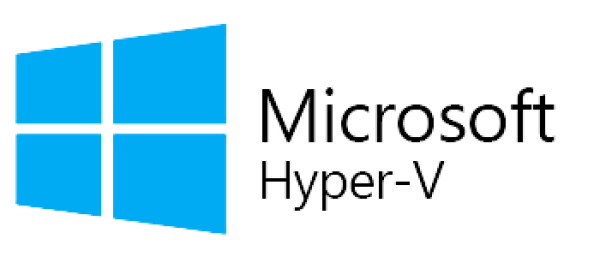What is Hyper-V?
Hyper-V is a native virtualization technology available in Windows Server and Windows 10/11 Pro/Enterprise editions. It allows you to run multiple virtual machines (VMs) on a single physical server, enabling:
✔ Reduced hardware costs
✔ Faster testing and development environments
✔ Simplified cloud migration processes
SEO Keywords: What is Hyper-V, Windows virtualization, Hyper-V benefits
Advantages of Hyper-V (Why Should You Use It?)
✅ High Performance
-
Dynamic Memory allocation
-
SSD & NVMe support for fast storage
-
Windows & Linux VM compatibility
✅ Security Features
-
Shielded VMs for encrypted virtual machines
-
Secure Boot & virtual TPM support
-
Network isolation (Virtual Switch)
✅ Flexible Management
-
Automation with PowerShell
-
Zero downtime with Live Migration
-
Hybrid cloud scenarios with Azure
SEO Keywords: Hyper-V performance, Hyper-V security, Hyper-V Live Migration
Hyper-V Installation (Step by Step)
To enable Hyper-V:
On Windows 10/11:
-
Go to Start > Settings > Apps > Optional Features
-
Check the Hyper-V box
-
Restart your computer
Via PowerShell (Quick Method):
Enable-WindowsOptionalFeature -Online -FeatureName Microsoft-Hyper-V -All
SEO Keywords: Hyper-V installation, Windows 10 Hyper-V, PowerShell Hyper-V
Hyper-V Use Cases
| Scenario |
Description |
| Test Environments |
Software testing with Windows/Linux VMs |
| Server Consolidation |
Run multiple physical servers on a single host |
| Disaster Recovery |
Backup with Hyper-V Replica |
| Cloud Migration |
Move VMs to Azure (Azure Migrate) |
SEO Keywords: Hyper-V test environment, Hyper-V disaster recovery, Azure Hyper-V
Conclusion: Power Your Virtual Servers with Hyper-V!
Hyper-V is one of the best solutions for Windows-based virtualization needs, especially with its seamless Azure integration, making hybrid cloud strategies easier to manage.
For More Information:
Would you like any modifications or additional details?